A closer look at LastPass
![]() LastPass (v. 1.68.2) is a multi-platform, multi-browser password manager and form filler. You can use it on Windows, Mac OS or Linux; with IE, Firefox, Safari or Chrome. I will be using it on my MacBook with the Safari browser.
LastPass (v. 1.68.2) is a multi-platform, multi-browser password manager and form filler. You can use it on Windows, Mac OS or Linux; with IE, Firefox, Safari or Chrome. I will be using it on my MacBook with the Safari browser.
Downloading and installing LastPass is extremely simple, and the toolbar button appears on the left of the address bar of the browser. To use it, you must open at account here. When you enter all the details and your password, you are warned that it’s of critical importance that you never forget it, because the password is not stored online. In short: if you forget the password, you can only receive the password reminder.
Your password vault looks like this:

Obviously, when you access it for the first time, it is empty. There are three ways to fill it:
1) Manually
2) Surf to the login pages and choose to remember the usernames and passwords with LastPass as you fill them in:

3) Import them from other password managers:

Aside from “remembering” passwords, LastPass offers the option of setting up form-filling profiles:

You can write in personal, contact, credit card and bank account information, and create and fill in custom fields. This way, every time you’re signing up for a new account or service, you can skip the tedious process of filling in the various requested information manually.
The “Settings” menu in the online vault offers a myriad of options:

You can define your security settings, enter a list of domains that should be considered equivalent (e.g. bankofamerica.com = bofa.com), define “never URLs”, configure LastPass to work with YubiKeys (two-factor authentication device), define URL rules, and more.
After you have added or imported the needed login information, the next time you go to a site that requires logging in, just click on the toolbar button and choose the appropriate credentials:
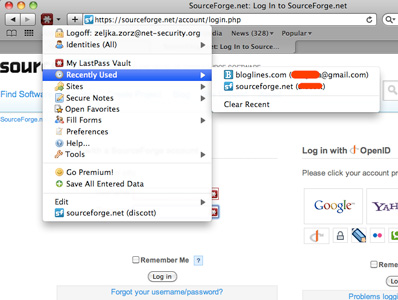
The credentials will instantly be inserted and the log-in process will start, or – if you chose the “AutoLogin” – the process of inserting credentials and logging in will start automatically after you visited the login page.
The “Preferences” option accessible throung the toolbar button also offers a lot of choices:


Among other things you can do with LastPass, you can create one time passwords (for when you are using an untrusted public computer and need to access your LastPass data but are hesitant because you are afraid of potential keyloggers), share your access credentials with friends and access your data from anywhere.
It’s important to note that with LastPass, all encryption/decryption occurs on your computer, not on the company servers. This means that your sensitive data does not travel unencrypted over the Internet and that only encrypted data is stored on the servers.
LastPass is a rather complex solution that is definitely not suited for the low-level user. There were some glitches (exporting credentials from my regular password software was an impossible task – even though I followed the instructions to the letter), and I can’t help but feel that, in general, it’s just too much trouble to go through. There are user friendlier password management solutions and form fillers out there.
If you want to try out LastPass, you can download it here.